A Computer Restart vs. Shutdown: What Are Key Differences?
Your computer - be it Windows or macOS, give you two ways to turn them off. These two options are shut down and restart. Most users believe that both of these ways to turn off the computer are the same. Do you think the same way?
If yes, it’s time to learn the difference between computer restart vs. shutdown so that you can utilize each option in the best possible manner. The article explains how a restart is different from shutting down the computer.
Also, it demonstrates when you need to restart your computer and when a shutdown is preferred. So, let’s read to explore more.
What Does Computer Restart Mean?
When you restart your computer, it shuts down initially and then starts again automatically after a couple of seconds. Restarting is the first and foremost way to fix any minor issues when you are working on a computer and notice a technical glitch.
So, why do you restart your computer? What does it do to the device? You might be thinking of similar questions. Well, restarting the computer or any other digital device clears the processor cache while cleaning up RAM.
Clearing cache files will allow you to free up storage space to make more storage space on the hard drive. When the processor cache gets deleted, the new tasks you do work smoothly with no performance hindrance. You will find the device performing fast.
When the system cleans up RAM during the restart process, more storage space is created for useful tasks. Processors can allocate more memory to the heavy-load tasks so that they function seamlessly. This way, a restart is a quick way to improve computer performance.
What Does Computer Shutdown Mean?
A shutdown is similar to a restart, except that the system will not turn on automatically after you select to shut it down completely. As the name indicates, the shutdown is the process of closing all running tasks and active programs till you turn on the device manually.
When you start your computer again, you need to launch the applications manually to use them. A shutdown is recommended when you plan to use your computer after a break. This prevents any unauthorized access to the data stored within the device.
Shutting down the computer creates a hibernation file that the device utilizes later to allow quick startup. In Windows 10 and later, the shutdown process closes all the programs and processes but doesn’t put Windows Kernel to rest.
Instead, the process saves the Window Kernel to the disk, which is similar to putting the system into hibernation mode. This allows the Kernel to boot up quickly the next time you start your computer. If you find that Windows or Ventura not booting, there might be a kernel issue.
Which Situation Calls Upon for a Restart?
When you update or upgrade your computer’s operating system, a restart is recommended. If you install new hardware to your computer, you need to restart your computer so that it can detect the new addition. It allows Kernel to reestablish with the new software.
Other than that, if you install a new application or update the current version of any program to the latest one, you must restart the device to implement changes. Moreover, if you have deleted any program from your computer recently, restart it to refresh and clean up the RAM.
Even if no changes are made, you must restart your computer at least twice a week. It enables the operating system to clean up all open files, erase any temporary files, and update processes.
All the deleted files that might be causing security or privacy threats are erased from the cache completely. This prevents your computers from many technical glitches that can hinder the smooth performance of the device.
Which Situation Calls Upon for a Shutdown?
Shutting down your computer turns it off completely. It is a deep hibernation mode that ensures that the device is not using energy. In simple terms, a shutdown is a more environmentally-friendly and energy-efficient way than a restart.
Whether you are using a Mac or Windows computer, a shutdown is a preferred way if you are concerned about the privacy of data. When you shut down your computer, it ensures that the device is offline completely for the duration of time it is off.
If something is wrong with the hardware or software, a shutdown will not fix the issue. You may need to restart the device to troubleshoot any technical glitches. Shutting down the computer will not help clear the cache or clean up memory.
Though both restart and shutdown are quite similar, they differ in technical and functional aspects. Understanding these terms will allow you to compare restart vs. shutdown and use both ways of turning off the computer in a more efficient manner.
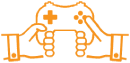


Post a Comment